Getting Started: Connections
What Does This Article Cover?
- What is a Connection?
- New Connection considerations
- Building Connections
- Building Inputs
- Building Outputs
- Other related Connection settings
What is a Connection?
A Connection represents a path to a data source/target that contains Inputs that can be read and/or Outputs that can be written to. To view all Connections, click Connect in the configuration’s Main Menu. A Connection is where all use cases start.
New Connection considerations:
Before build a new Connection, please consider the following:
- Understand the use case and problem statement. Consider what data needs to be connected to solve the use case’s problem statement.
- Start small, prove success and scale from there - do not connect in the whole factory floor at once.
- Engage the connected systems SME and/or system administrator.
- Understand what is required from an integration standpoint (Security policy, authentication requirements, etc.)
- Understand where the data resides, for example the SQL table and query to connect the data.
- Understand how the data needs to be structured so the consuming system will accept the data.
- Engage network and security engineers.
- Ensure firewall and network rules are in place to establish connectivity from the Intelligence Hub server to connection destination.
Building Connections:
-
Navigate to Connections and select New Connection in the upper right corner
-
Within the details screen, specify the following:
Name (Required): Configuration Object as it will be displayed in the Intelligence Hub (Example OPC_UA_Server)
Description (Optional): Brief description of the Configuration Object
Tags (Optional): Use to group like Configuration Objects together
-
Click next
-
Within the protocol screen, select the specific protocol you are connecting to - Reference the user guide for protocol specific setting information
-
Enter the required information and click next
-
Within the settings screen, specify the protocol specific information (Note some fields are required and others are optional) - Reference the user guide for protocol specific setting information
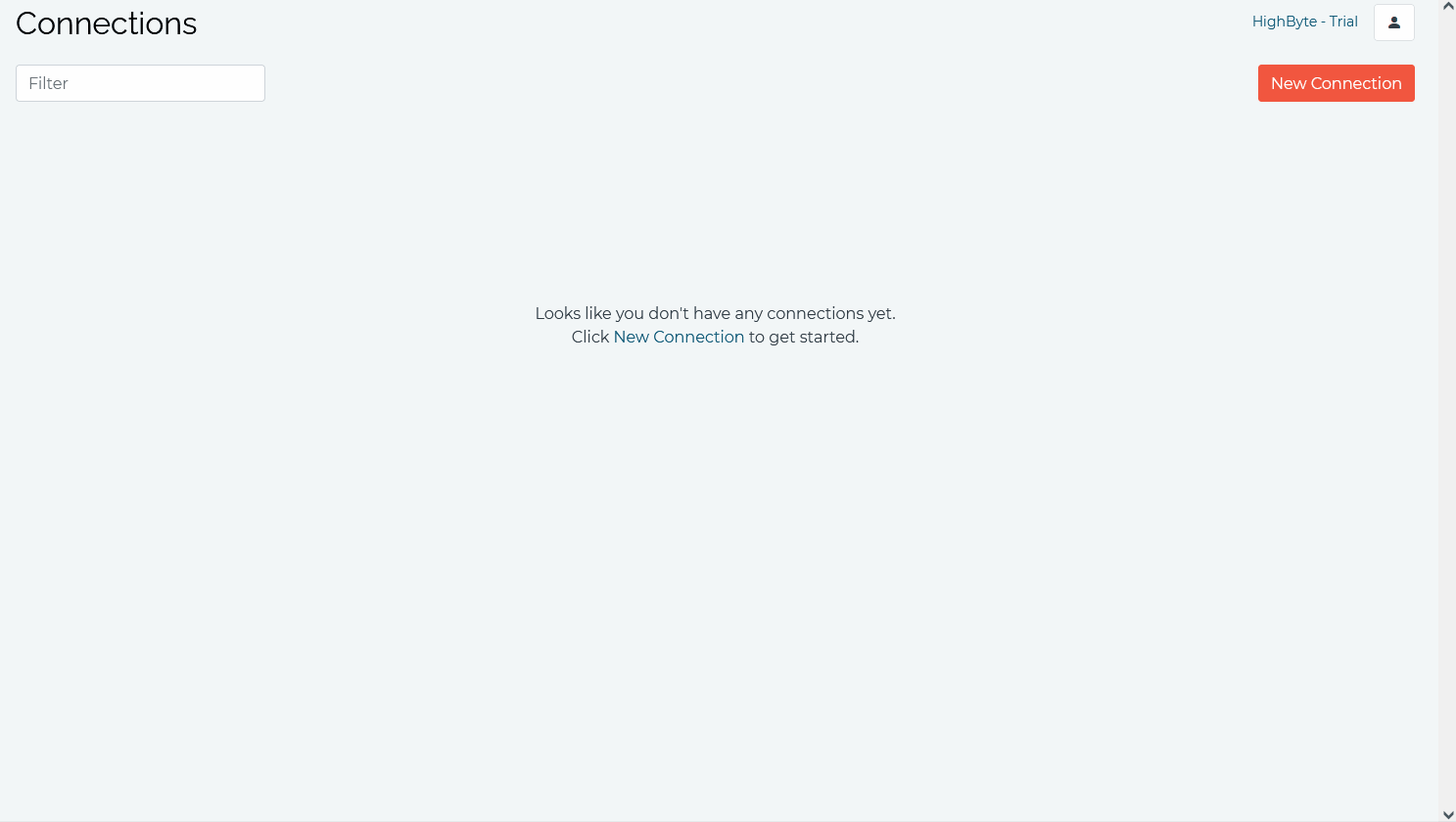
Building Inputs:
Before building a new Input, please consider the following:
- Engage with the system SME to understand where the data resides
- Engage with the system SME to communicate data polling intervals and consider performance of source system
To build a new Input:
- Navigate to Connections -> select your connection -> click Inputs -> click new Input
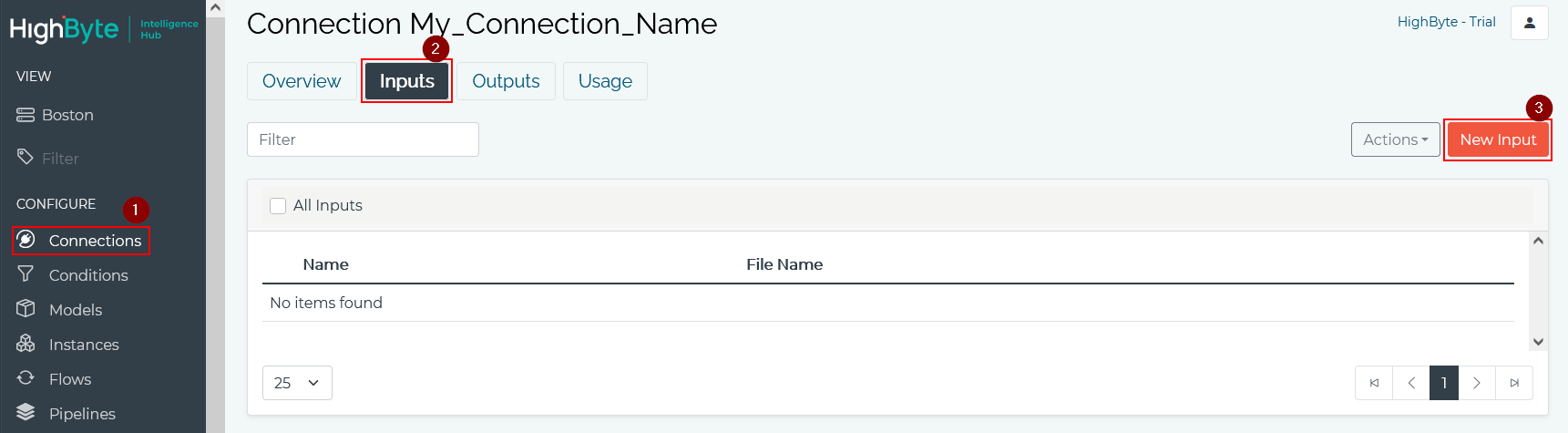
- Enter the required information for the input - Reference the user guide for protocol specific setting information -> click create and test Input to confirm connectivity
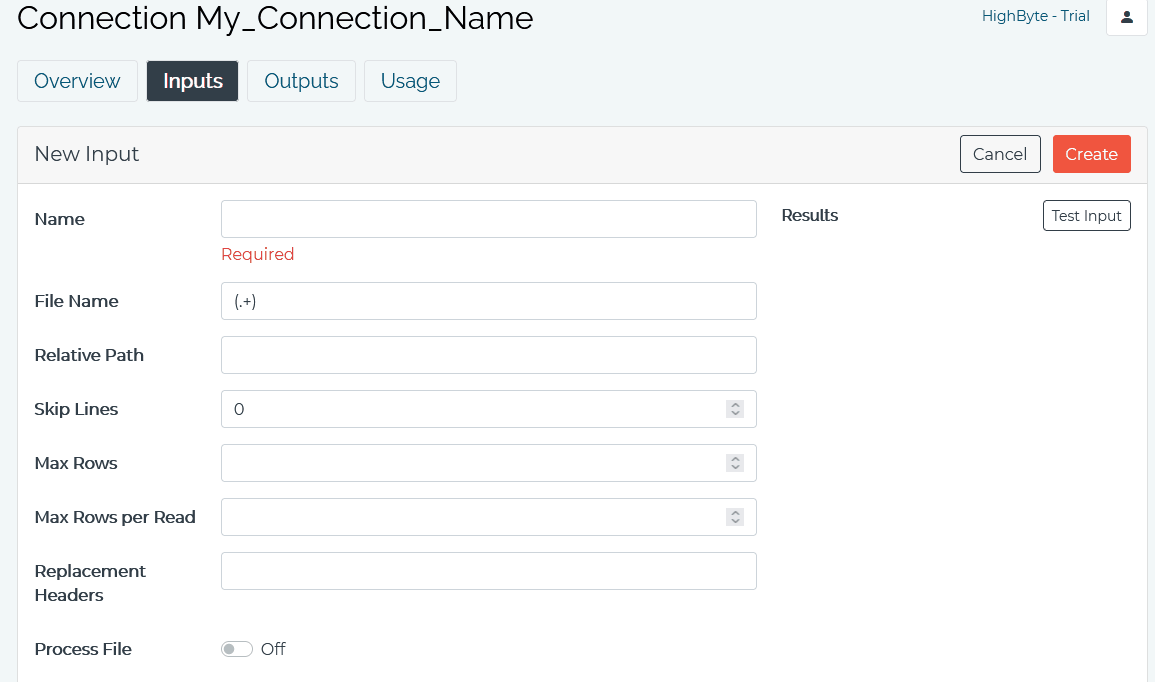
Building Outputs:
Before building a new Output, please consider the following:
- Engage with the system SME to understand where the data needs to be outputted to
- Engage with the system SME to communicate data polling intervals and consider performance of target system
To build a new Output:
- Navigate to Connections -> select your connection -> click Outputs -> click new Output
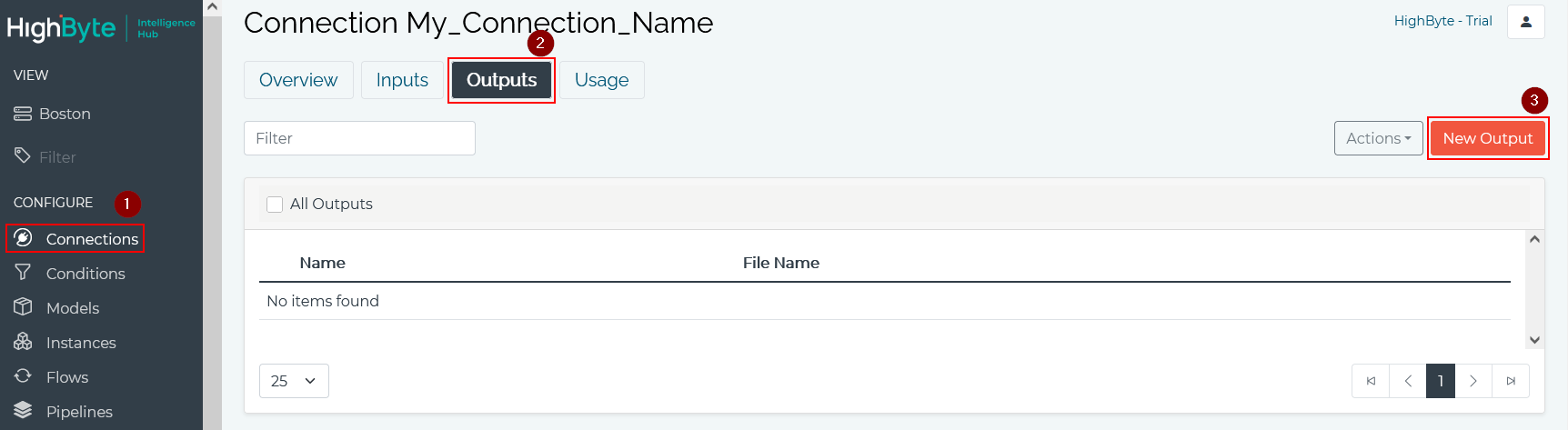
- Enter the required information for the output - Reference the user guide for protocol specific setting information -> click create and test Input to confirm connectivity